12 Ways to Get the Most Out of Apple's iCloud From syncing lists to using Photo Stream, here's what you should be doing on the popular online storage system.
By Kevin Smith •
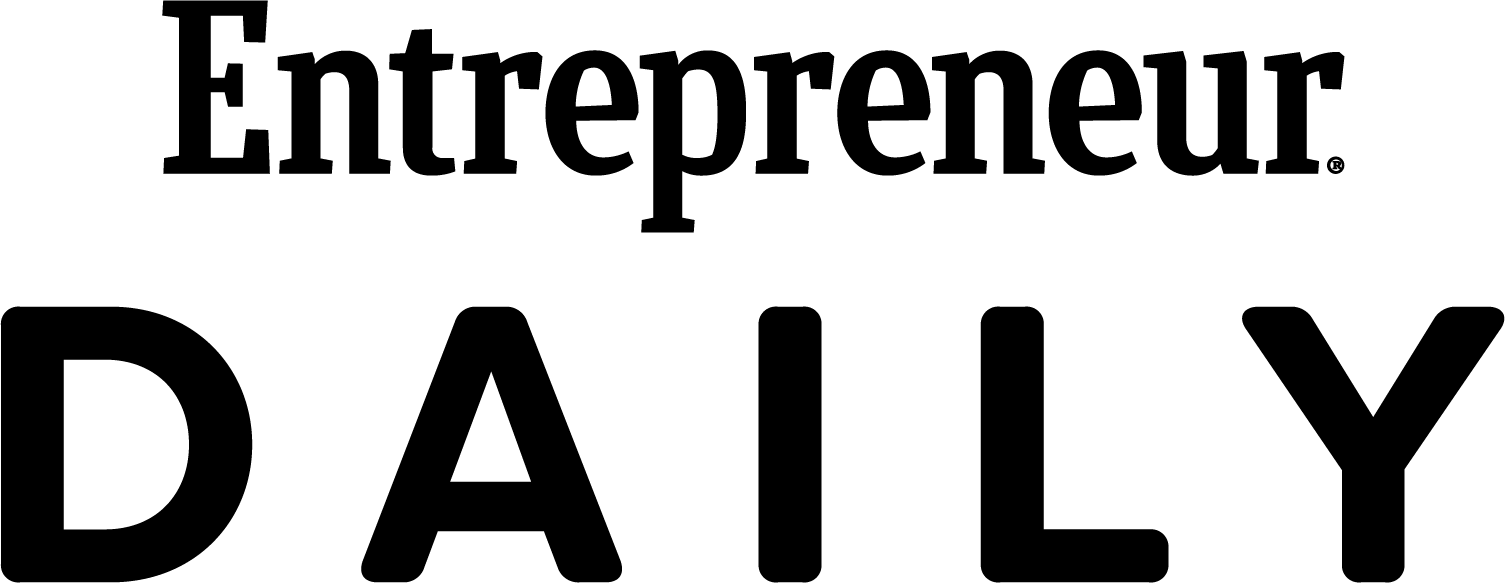
This story originally appeared on Business Insider

It's been a year and a half since Apple launched its online storage system, iCloud, to the public.
More recently people have been talking about the storage system's shortcomings, calling it "broken."
Every user with an Apple ID gets 5 GB of storage for free to back up apps and settings from their iPhone, iPad, or iPod. The service also syncs your photos, documents, and email with your Mac and mobile devices.
The idea behind iCloud is to be able to access all your stuff no matter what Apple device you're using.
But while iCloud is baked into all Apple products, it can be a bit confusing to use and get the most out of it. Here are some great tips to make sure you're getting the most out of Apple's cloud service.
 Screenshot
ScreenshotSet up two-step verification
Apple's two-step verification process adds an extra layer of security to your iCloud account. It requires you to enter a second unique password every time you log in. It's easy to set up:
- Head to appleid.apple.com and sign in with the same email address and password you use to download apps.
- Next, head to the Password & Security section in the bottom left corner.
- The first option is for two-step verification, click the blue "Get Started" button to begin.
Apple makes you wait approximately three days before you can enable two-step verification.
Related: 14 Little-Known Tricks To Make Your Mac's Trackpad Way More Effective

Make sure iCloud is activated on all of your devices.
- Head to System Preferences and select iCloud
- Sign in with your AppleID and password
- Check all of the items you would like to sync: photos, contacts, email, etc.

Activate iCloud on your mobile device (iPhone/iPad/iPod).
- Tap Settings.
- Navigate to the iCloud menu and switch it on.
- Choose what you would like to be saved in the cloud.
 Screenshot
ScreenshotMake sure you are syncing the items you care about the most.
We especially recommend syncing your contacts, notes, reminders, and bookmarks so that you can access them on any of your devices and on the web.
 MacLife
MacLifeMake iCloud like Dropbox.
There's a way to trick iCloud into acting like a virtual folder for storing any kind of file you want. If you use Dropbox, you're probably pretty familiar with the concept.
To make your iCloud more like Dropbox, first make sure Documents & Data is turned on in iCloud System Preferences.
Next, open the Finder window and hit Command + Shift + G. A dialogue box will open and inside. Type ~/Library. This will let you into your hidden Library Folder.
Once you are inside, scroll down the Mobile Documents. Don't bother anything inside that folder because they belong to applications that are already using your iCloud storage. However, you can now drop your own files and folders into this section.
The items you drop in this section will be pushed to the same folder on other Macs with Documents & Data enabled.
Source: MacLife

Take advantage of Documents in the Cloud.
Apple's newest operating system for Macs, called Mountain Lion, allows more non-Apple applications to take advantage of Documents in the Cloud. That means you can store stuff like Word documents and Excel spreadsheets in your account.
Make sure that Documents & Data is checked in the iCloud sync settings we showed you in Slide 1. This will allow text documents, presentations, drawings and more to be uploaded to iCloud.
In addition to Apple's suite of productivity apps like Keynote, Pages, and Numbers, other app developers have the option to let you save stuff to your iCloud account. There aren't many third-party apps that do this at the moment, but expect to see a lot of apps to take advantage once more people upgrade to Mountain Lion.
Once your documents are saved in iCloud, you can access them from iCloud.com, your Mac, or your iPhone and iPad.
Related: Teens Are Bored With Facebook

Sync reading lists in Safari
Reading Lists is a neat feature that syncs articles you save from the web to all your devices. If you leave your computer and didn't finish reading an article, you can pick up where you left off on your iPhone or iPad.
To enable Reading Lists, head to System Preferences on your Mac and Settings on your iPhone or iPad.
In iCloud settings on your Mac, make sure that Safari is checked. On your iPhone or iPad, make sure that Bookmarks is checked. This will ensure that your Bookmarks and Reading Lists sync across all devices.
Now you can save articles to you see online to iCloud by clicking the icon that looks like a pair of glasses in Safari. (Sorry, this won't work in other browsers like Chrome or Firefox.)
 Screenshot
ScreenshotHere's how you'll never have to plug your iPhone or iPad into your PC again.
iPhone and iPad backup is easily the most useful feature in iCloud. Whenever your device is plugged in and connected to Wi-Fi, it'll automatically sync your settings, apps, music, photos, etc. to your iCloud account. If you ever need to restore your device, you just need to log in with your Apple ID and all your stuff will download from iCloud.
(Before iCloud came along, you could only do this by plugging your iPhone or iPad into your computer. It was annoying.)
If you want to take advantage, simply switch on iCloud Backup under your iCloud settings.

Check how much storage space you have left.
You only get 5 GB of free storage with your Apple ID, so use it wisely.
On your Mac head toSystem Preferences, then select iCloud, and click Manage in the bottom right corner. This will bring up your saved items including backups, game saves, and documents. You'll get a clear view how much space you have left. You can buy more space if you need to.
You can access this same menu on your iPhone or iPad by heading to Settings >iCloud > Storage & Backup > Manage Storage.
While inside you can free up space by doing several things:
- Delete older backups
- Select exactly what you want to back up to the cloud
- Remove app backups that are too large or not important to you.

If 5 GB isn't enough, you can buy more storage.
Apple gives you 5 GB of cloud storage for free. If you have multiple devices or simply need more space, you'll have to pony up.
This happens to be our biggest pet peeve with iCloud. You only get 5 GB for free no matter how many Apple devices you own. That really limits your space if you want to back all them up to iCloud.
Apple offers 20 GB for $40 per year or 50 GB for $100 per year. That's pretty steep compared to Google Drive, which gives you 25 GB for $2.50 per month ($30 per year). And Dropbox gives you 100 GB for $100 per year.
You can purchase more storage online on your Mac in System Preferences or from your iPhone or iPad under iCloud settings.
Related: 10 iPhone and iPad Apps That Are Guaranteed To Increase Your Productivity

Use iCloud to download apps and music across all of your devices
In iTunes Preferences you can tell your Mac to automatically download Music, Apps, and Books purchased from the iTunes store.
This can be handy if you don't want to download your stuff app by app or song by song.
This can also be activated on mobile devices by heading to Settings and then selecting the Store option.
 Apple
AppleTake advantage of Photo Stream.
Photo Stream is a neat way for photos you take to automatically sync with other devices. If you take a photo with your iPhone or iPad, it'll automatically show up in iPhoto on your Mac. There's no need to sync by plugging your device into your Mac.
You can activate Photo Steam under iCloud settings on your Mac, iPhone, or iPad.










