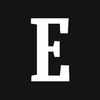4 Google Sheet Hacks To Save Time While there are a ton of basic things you can learn to boost your productivity in Google Sheets, sorting through all the different features can be difficult. So, here is a list of Google Sheets tips and tricks you can use on a daily basis to boost your productivity and efficiency when using the spreadsheet program.
By Entrepreneur Staff •
You're reading Entrepreneur India, an international franchise of Entrepreneur Media.

While there are a ton of basic things you can learn to boost your productivity in Google Sheets, sorting through all the different features can be difficult. While things like freezing rows, querying multiple sheets, inserting basic functions, and using shortcuts are useful, intermediate and expert Sheets users can further save time with some savvy tips and tricks you may not have known about. Because there is just so much potential within the free tool, it can be easy to miss certain tricks, especially because Google is updating the application regularly and new functions are being added all the time. Here is a list of Google Sheets tips and tricks you can use on a daily basis to boost your productivity and efficiency when using the spreadsheet program.
1. Intelligent Apps
Google Sheets has a wide array of different add-ons that you can add to Sheets via the Extensions dropdown menu. Many have specific uses, like mail merge apps, calendar apps, and email platform integrations. While these are useful on their own, there are also extensions inside the Intelligent Apps section of the Google Workspace Marketplace that are integrated with generative language models like OpenAI. These AI add-ons can go a long way in streamlining data, as add-ons like GPT for Sheets or the Google-sponsored plugin using Duet AI hook directly into AI models. When looking for add-ons, keep an eye out for the small green shield with a check mark, which means that the app passed an independent security assessment. A great example of this is summarizing longer paragraphs of text into a few words, something mathematical formulas are unable to accomplish.
2. Google Sheets Functions
The =CONCATENATE function is a popular function that combines data from different cells into a single cell and is one of the more useful functions, especially when dealing with large data sets that need to be merged into a single row. It's especially useful because =VLOOKUP functions can also be nested in it. It's also important to note that most functions can be combined with each other for even greater control and specificity. There are a ton of other useful functions out there, with the full list found on the Google website. If you ever have issues figuring out what a function does or how to format it, use the helpful popup that Google provides after typing in the name of your function.
3. Clean and Clutter-free Sheets
Keeping your data organized is often a good idea, but not just for aesthetic purposes. Certain features within Sheets can go a long way in boosting productivity by having fewer hanging data or random tables placed in your sheets. These data entries reduce data cohesion and increase the potential for unintended errors. To organize your spreadsheet, you can use the Borders function next to the paint bucket tool to artificially hide grid lines for specific tables you want to feature. You can also color-code data you want to feature using Format>Conditional Formatting and clicking the Color Scale tab. This will feature a range of data on a scale, giving a visual representation of high, medium, and low.
4. Keyboard Shortcuts and Macros
While it's the most obvious answer to increasing your productivity within Google Sheets, it's also the most legitimate. Mastering the most useful Google Sheets shortcuts will save you the most time in the long run, but not all shortcuts are actually useful. Here are a few useful, non-obvious shortcuts to know about in Google Sheets: Ctrl + Y uses the last function created, Ctrl + the arrow keys moves to the next blank cell, which is helpful in finding blank rows or columns, Shift + F11 inserts a new sheet, Ctrl + Alt (or cmd) + Shift + semicolon inserts the date and time while Ctrl + semicolon just inserts the date, Ctrl + backslash clears cell formatting and Ctrl + forward slash brings up the full list of Google Sheets shortcuts. Google Sheets macros are also a useful feature you can use if you find yourself having to do the same keystrokes over and over and can't accomplish what you need with a formula. To use macros, click Extensions>Macros>Record Macro and record the keystrokes you want to use, then set a shortcut for the macro. When you want to use the keystrokes, simply insert the shortcut you created.