5 Painless Steps to Eliminate Your Desktop Clutter All of those icons, folders and shortcuts are hurting your productivity. Here is how to clean it up and get more done.
Opinions expressed by Entrepreneur contributors are their own.
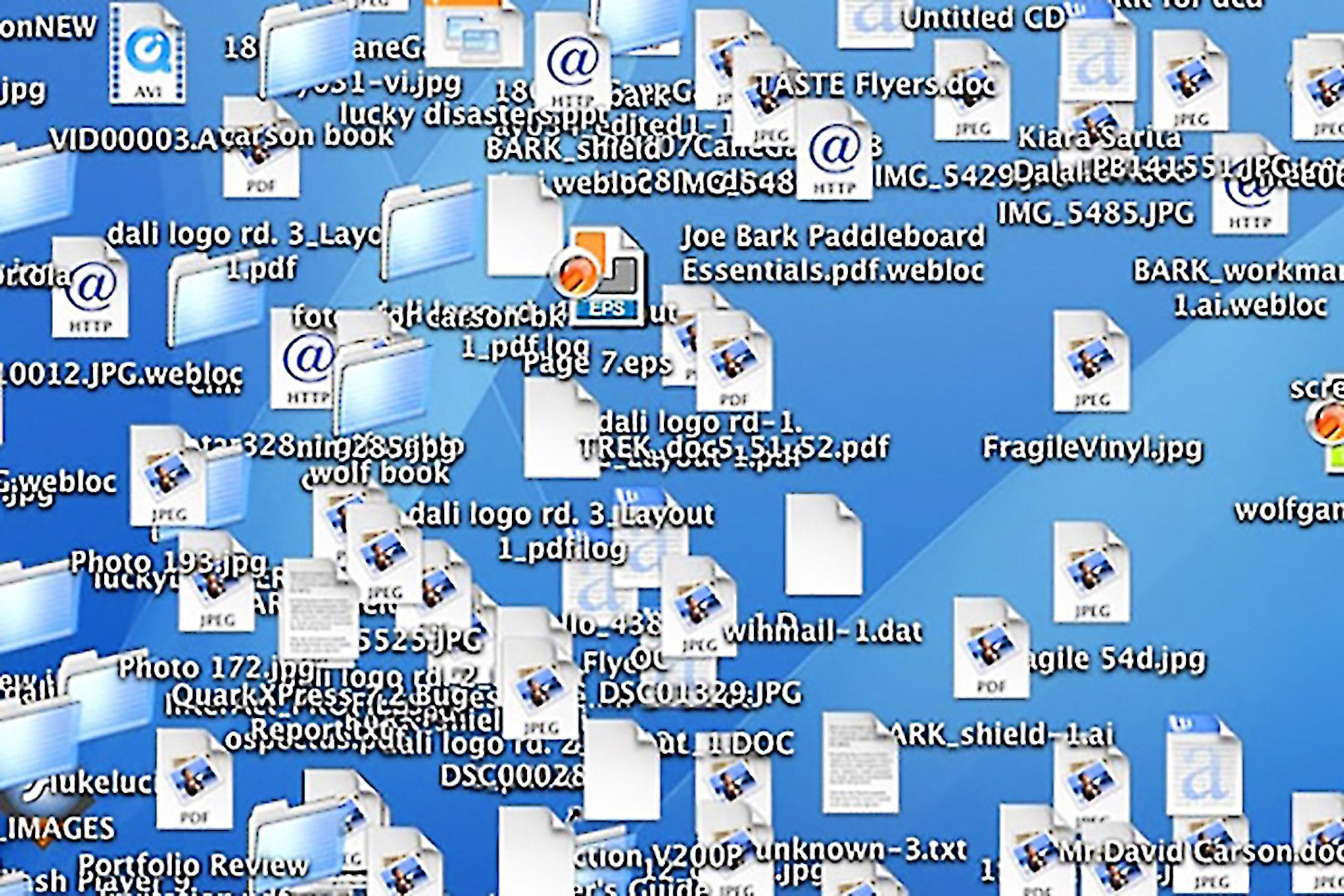
You probably don't store all of your files on top of your desk -- the clutter on your work surface would be distracting and it would be difficult to find what you need. But your computer desktop is a work surface, too, says Monica Friel, president of Chaos to Order, a Chicago-based professional organizing firm.
"Too many people use their desktop like a big storage bin, with a mix of folders, shortcuts and icons," says Friel. "It's like having a filing cabinet that's always open and it can hurt your productivity."
Instead, tidy your desktop as you would your desk. Friel offers five steps entrepreneurs can take to create a productive and organized computer screen.
1. Choose a simple wallpaper.
Personal pictures are a popular background but when you place folders and icons on top you can't see the picture, says Friel. "It turns into chaos and can affect your productivity," she says. Instead, choose a solid color or faded photo that will create a calm background, and save the beloved family photos for frames.
2. Store temporary items only.
Similar to the way you use your desk surface, commit to using your computer desktop only to hold temporary items, says Friel. This might include photos that need editing or working documents. Once you're done, file what you want to keep, and move the rest to the trash.
3. Use software to organize your screen.
Divide your desktop into sections and hide icons that aren't often used with a program such as Fences for Windows or DragThing for Mac.
Friel says Fences and DragThing operate like containers for your desktop. Instead of having icons and folders strewn about, the software sorts and organizes everything into categories that you set such as "Daily Use," "Projects," and "Applications." Users can easily find what they need by clicking the neatly designed icons. Fences offers a 30-day trial version, and you can purchase a single-user license for $9.99. DragThing also offers a 30-day free trial, and is $29 for a single-user license.
Related: Productivity Lifesaver: The 5-Sentence Email
4. Automate your filing.
Instead of manually moving files, automate the process with a program such as Hazel for Mac or Belvedere for Windows. You simply set up rules for frequent commands. For example, you can tell Hazel and Belvedere to automatically store screenshots in a screenshot folder instead of on your desktop. Or program Hazel and Belvedere to delete downloaded files that are more than a month old. Hazel offers a free two-week trial and is $28 for a single-user license. Belvedere is a free download.
5. Create multiple desktops.
If you can't seem to get your desktop screen under control, create a new one, says Friel. Hit the F3 key on a Mac to access the built-in Mission Control feature that allows you to add multiple desktops. For Windows, download the free Dexpot software to create multiple desktops. Adding a new desktop will allow you to start from scratch or create separate desktops for different uses, such as one for business and one for personal.
However you get there, "a clean desktop is a productive one," says Friel.









