This iPhone Glitch Makes Your iPhone Feel Much Faster This glitch takes less than a minute to speed up your iPhone for free- without a jailbreak or software. And it's reversible.
By Rustam Singh
Opinions expressed by Entrepreneur contributors are their own.
You're reading Entrepreneur India, an international franchise of Entrepreneur Media.
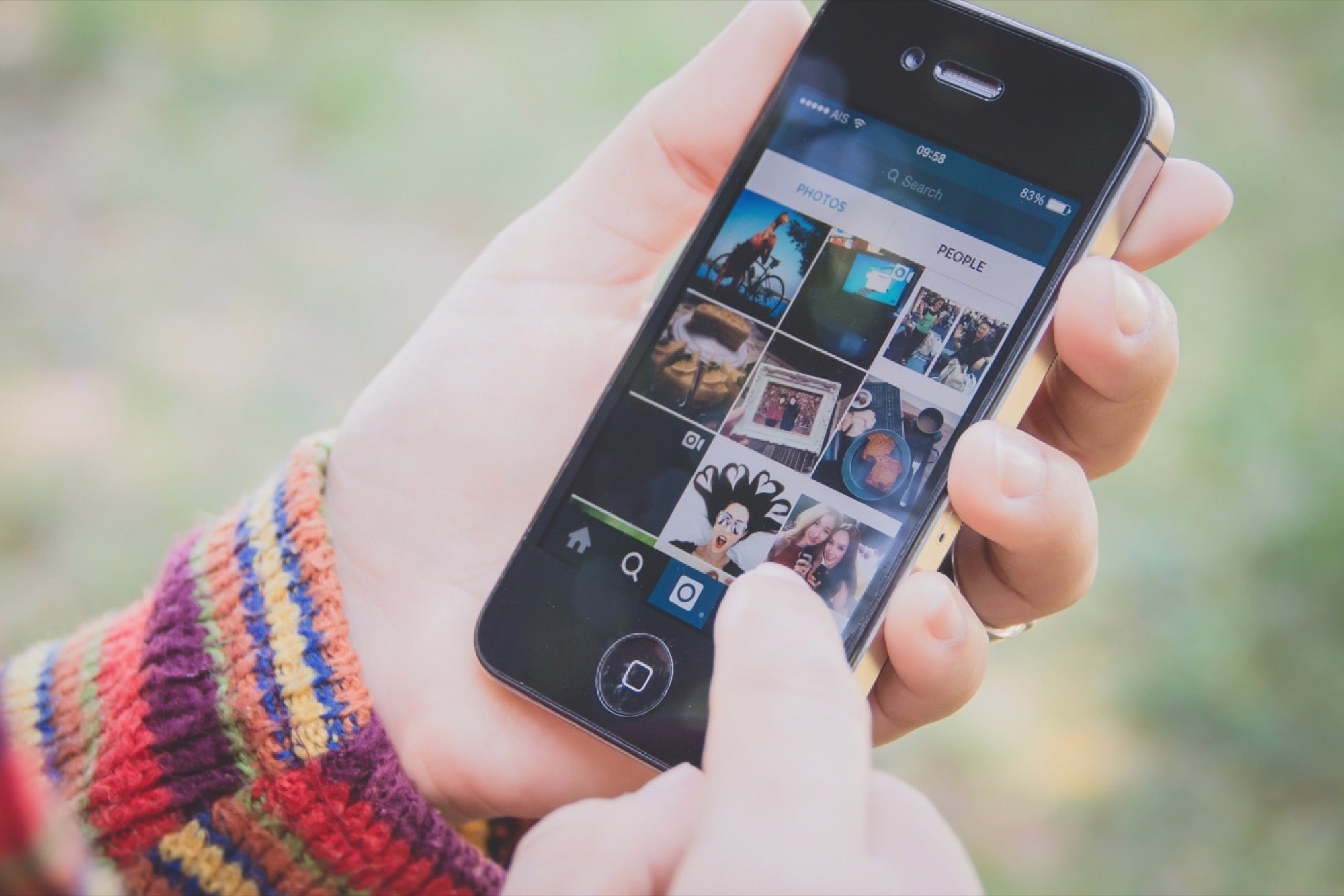
Even though the new iPhone models are undoubtedly fast, in processing powers as well softwares, Apple's iOS has also unfortunately embraced a slow, laggy animations scene which seems to be a fad in all new softwares lately – from windows to MAC to Androids. Personally, I can never wrap my head around the idea of why Apple or anybody would want a style effect that deliberately slows down transitions and everyday usage. If you suffer from nervous twitches like me and it actually your brain to wait impatiently while transitioning, or simply want your phone to run things much faster, read on.
Luckily, there's a solution that can help you completely disable animations and give you the illusion of a much faster phone that runs apps instantly. It's a bug that can be exploited instantly and lasts until you restart your phone. It works on all iDevices running iOS 9 and onwards, currently.
Step 1
Go to Settings – Accessibility – Assistive Touch
Turn on AssistiveTouch. For some reason, a lot of Indians already have this feature turned on because they are paranoid about button wear and tear. So if you do, let's keep it on. You'd see a circle inside a square pop out on top of previous layers on your iPhone.
Step 2
Click the home button and reach the blank first page of icons.
Step 3
Push the AssistiveTouch virtual button to the top right corner of your screen.
Step 4
Pull down the screen using a thumb swipe, and open the Spotlight search. The keyboard will pop up automatically and the assistive touch icon would be there. Notice how the assistive touch jumps above the keyboard as soon as you pull the keyboard down? If that happens, you're doing it right!
Step 5
Repeat pulling the keyboard and then pushing it up again atleast ten times. Ensure you don't touch anything else or type in the spotlight search. The AssistiveTouch button should shift up the keyboard and down alternatively.
That's it! Try clicking an app or opening a menu. It should open reflexively instantly without an animation transition. Is it working for you? Let us know in the comments on our official Facebook page Entrepreneur India










