How to Harness the Full Potential of Your Calendar If you’re like everyone else in the world, you likely feel like you don’t have enough time each day. “Maximize your time with minimal effort.” Sounds too good to be...
By Angela Ruth •
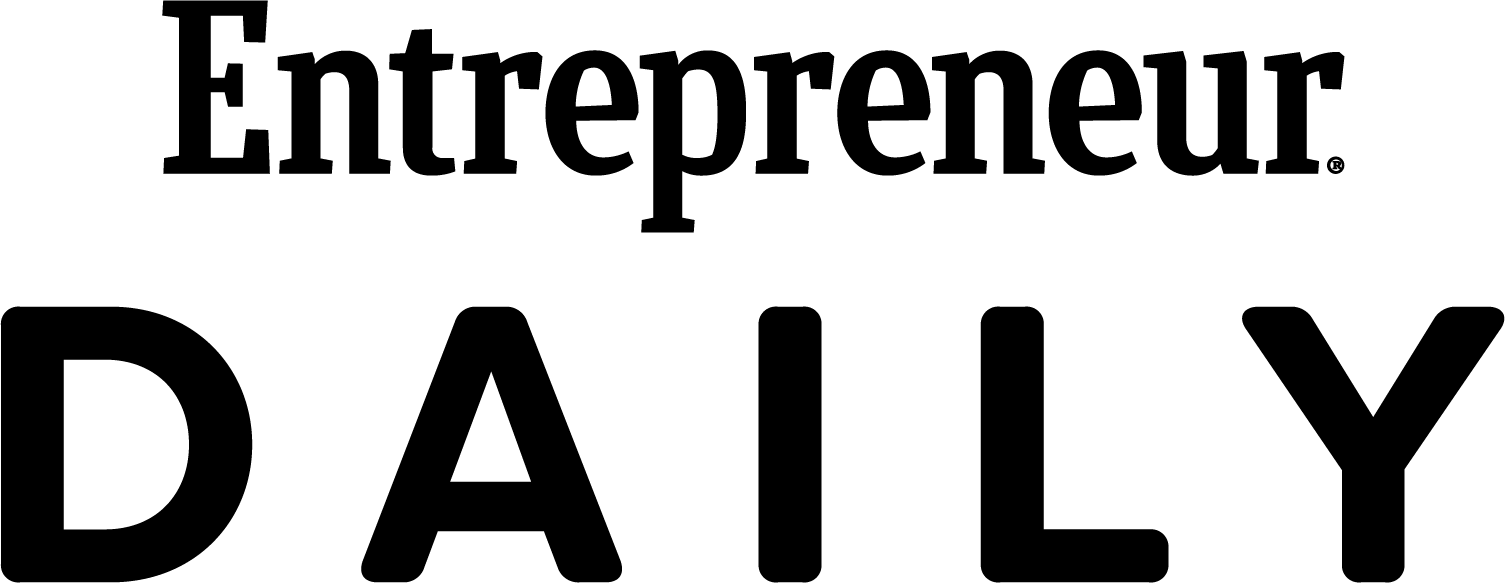
This story originally appeared on Calendar
If you’re like everyone else in the world, you likely feel like you don’t have enough time each day. “Maximize your time with minimal effort.” Sounds too good to be true, right? Well, thanks to the variety of features available from digital calendars, getting the most out of your working day is possible. While many people are familiar with basic calendar features like meeting scheduling and color coding, few recognize all these platforms can do.
Using your calendar to its fullest potential can enhance your productivity, help you prioritize your workload, and improve your time management. By optimizing your calendar, a platform that you are already using daily, you should feel more in control of your time and schedule. Below are four tips to ensure you get the most out of your calendar.
1. Sync with Smart Devices
For those with an Alexa or Google Home smart device, you know the power of utilizing this technology. These devices are meant to streamline your life, from taking note of what items you need to buy at the grocery store to playing your favorite tunes. While they are integrated into your home life, you may not maximize their usage for your work life. Synching your Google or Microsoft Outlook Calendar with your smart device can revolutionize how you work.
If you often find yourself in heads-down mode, you know how easy it is to work through a meeting accidentally. You can have Alexa or Google Home remind you when it’s time for your next meeting, allowing you to stay focused on the deep work. Your smart device can also list your schedule for a particular day. Simply ask, “Alexa, what’s on my calendar?” to have the device list what you have coming up. You can add or remove something on your calendar by dictating it to your smart device, which will automatically sync with your corresponding calendar.
To sync Alexa to your Google Calendar, go to your Google account and give Alexa or Google Home permission to access your calendar. Then, open your smart device app and go to “settings.” From there, navigate to “calendar” and click on “add account.” The onscreen display will prompt you to sync your device. To sync a Google Home to a Google Calendar, click on “more settings” in your Google account. From there, select which calendars you want to be linked with your smart device speaker.
If you use Microsoft Outlook Calendar and want to sync your Alexa, go to the Alexa app and tap the menu icon. Then, go to “Settings” and click on “Microsoft” under “Calendar & Email.” Select “Next” under “allow Alexa to access the following Microsoft services” and confirm your account.
2. Know How You’re Spending Your Time
Being “busy” is considered the norm in today’s always-on workforce. While accomplishing things can leave you feeling productive, being busy for the sake of it isn’t fulfilling. Even if you think you are accomplishing a lot, you may be wasting more time than you realize. Time is one of the most valuable assets that cannot be returned. Knowing where your time is going throughout the day can help you readjust what you’re prioritizing.
While you could analyze this information yourself, it would take you more time than you already don’t have! Fortunately, some tools can help, such as Calendar.com’s analytics tool. With Calendar Analytics, you can see where you invest most of your time, including who you spend time with. As part of the platform’s dashboard, Calendar Analytics also works behind the scenes to track the time you spend during various meetings.
With this information, you’ll be able to identify whether your time spent aligns with your work priorities. For example, let’s say that you see that you spend a large proportion of your week with the product development team. This is great if you are focused on an upcoming launch, but if your focus is on sales, then you may need to shift your meeting distribution. Calendar Analytics can enhance your time management, making your meetings more efficient with the individuals that you actually need to be working with.
3. Integrate with Apps
Getting your work done often requires the use of various applications. You log onto Salesforce to update and track your sales goals. You hop onto Slack to quickly huddle with a coworker about a project. You check workplace management software like Asana or Monday.com to see how the team is progressing toward an upcoming deadline. In less than 10 minutes, you’ve already opened three different applications — three separate platforms with various interfaces and logins.
Wouldn’t it be great to just look at your calendar and get the needed information across all these apps? Well, fortunately, you now can. Google Calendar, Microsoft Outlook Calendar, and Apple Calendar can all be integrated with different workplace apps. Doing so can save you time, streamline processes, and ensure you and your team are actually going to meet that upcoming deadline on time.
To integrate your preferred calendar platform with an app, go to the application itself. Many will have specific instructions for full integration. For example, setting up Google Calendar with Asana starts with navigating to the particular Asana project. Click on “customize” and navigate to “apps.” Then, select “Google Calendar” and click “add to project.” You’ll be prompted to log into your Google account to finalize the integration. Once you’re set-up, you can automatically schedule events on your calendar to optimize your project collaboration.
4. Establish Work-Life Balance
Work can easily slip into your personal life. You are at dinner with friends, so respond to an email before placing your order. You quickly reply when you see a Slack notification on your smartphone while putting the kids to bed. At the moment, it seems like no big deal to follow up and answer in the moment. However, it’s also a reflection that you have difficulty stepping away from your proverbial desk and establishing a boundary between life and work.
Adding working hours to your calendar can be the first step in setting this boundary. Most calendar platforms have adopted this feature. Microsoft Outlook users can use “settings” and “calendar” to define their work schedule. You can also enter your location, which can be helpful for work travel.
To turn this setting on in Google Calendar, click “settings” and “general.” Go to “working hours” to enable them and select the days and times you work. Note that this feature is only available for those with a work or school Google account. Once your working hours are set, do your best to stand by them. Having them on your calendar and then ignoring them is not a good practice as it shows that you really are available to work around the clock.
Takeaways
Your calendar is more than just a destination for scheduling meetings and appointments. By unlocking these features, your calendar turns into a personal assistant of sorts. Tap into your preferred calendar platform capabilities and see how your workday improves.
Featured Image Credit: Cottonbro Studios; Pexels
The post How to Harness the Full Potential of Your Calendar appeared first on Calendar.









