10 Hidden Tricks Inside Windows 10 Check out these 10 Windows tricks you probably didn't know.
By Evan Dashevsky •
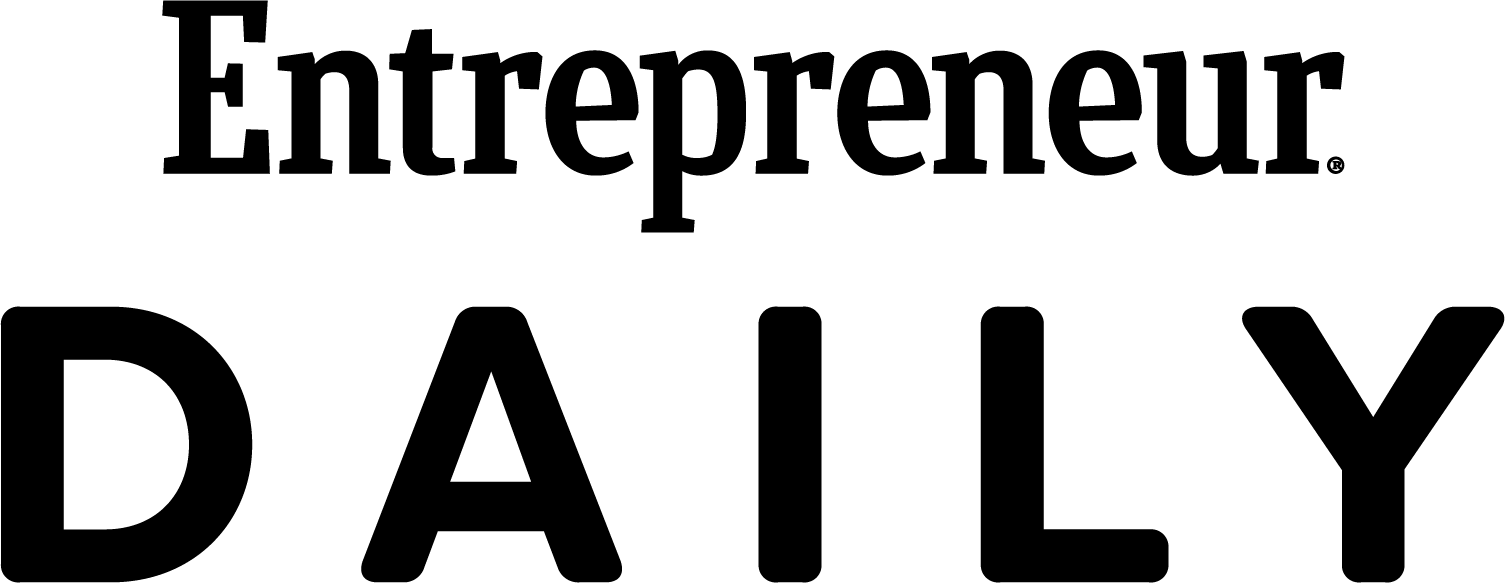
This story originally appeared on PCMag

Microsoft's Windows OS isn't any one thing. It arises from a patchwork of finely tuned features. Each individual feature is, in turn, the result of a team of dedicated engineers who create the best (often personalizable) experience possible. So, with such a complex, nuanced and vast piece of software, it makes sense that there are little tricks and UI flourishes that most people don't even know about.
As it turns out, there are all sorts of tricks hidden beneath the surface of the sprawling beast that is Windows. All it takes is a little digging.
Here we present a list of 10 cool tips that will help you get a little bit more out of your Windows 10 experience. Or, at least, there are some things you may have not known about. Some have been available in Windows for a number of generations, while some are native to Microsoft's most recent OS.
PCMag has some dedicated Windows fans in our readership, so you likely know at least some of these features, but you probably don't know them all. I tested these on a pair of Lenovo laptops, one running Windows 10 (non-Anniversary Updateversion) and the other (when accessible) on Windows 7 Professional.
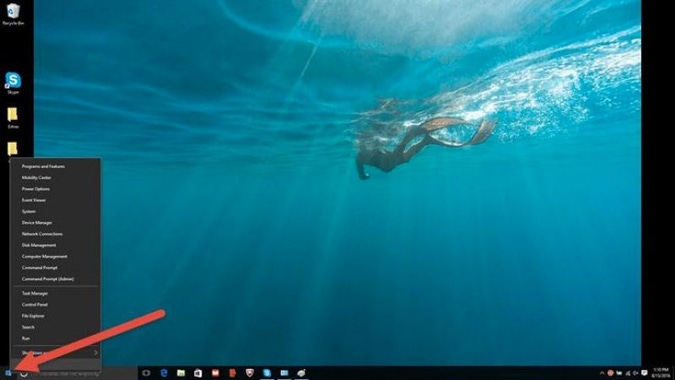
Secret Start Menu
If you're a fan of that old-school (i.e. non-tiled) Start menu experience, you can still have it -- sorta. If you right-click on the Windows icon in the bottom-left corner, it will prompt a textual jump menu with a number of familiar popular destinations (Programs and Features, Search, Run). All these options are available through the standard menu interface, but you'll be able to access them quicker through this textual interface.
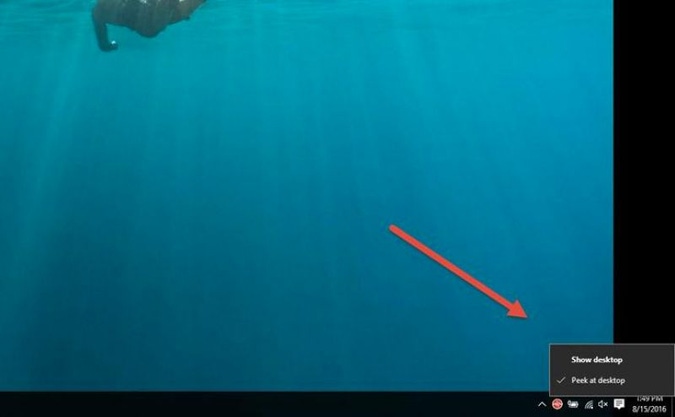
Secret Desktop Button
This desktop button actually dates back to Windows 7, but I embarrassingly only recently found out about it. On the bottom-right corner of your page, there's a secret desktop button. Don't see it? Look allll the way to the bottom and right, to the side of the date and time. There you'll find a small little sliver of an invisible button. Click that and it will minimize all your open windows to clear the desktop. You can change the behavior of this in Settings, between having to click or just having to hover the mouse over the corner.

Rotate Your Screen via Keyboard Ctrl-Alt-D Arrows
This tip won't be useful to most of y'all, but you can rotate your screen by simultaneously pressing Ctrl + Alt + D and any of the arrow buttons. The down arrow will flip it upside down, the left or right arrow buttons will turn it 90 degrees on its side and the up arrow will bring you back to standard orientation. If you use multiple displays, this feature allows you to orient just that display in a particular way.
Alternatively, you can right-click on the desktop background > Graphics Options > Rotation to turn your page around in all sorts of ways. This feature is available on Windows 7 and 10.
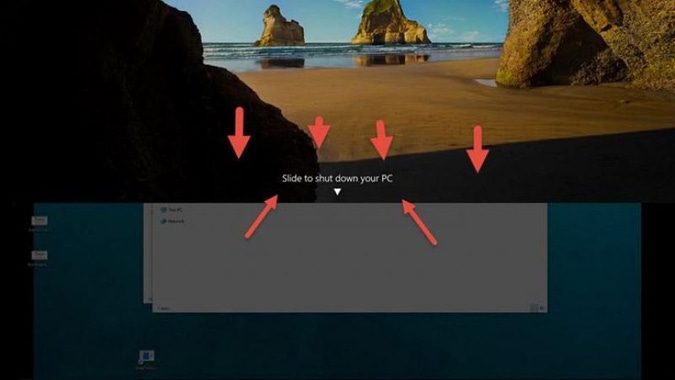
Enable Slide to Shutdown
This trick only works on Windows 10 as far as I can tell. It's complicated and probably not worth the effort for what you get out of it, but here you go:
Right-click on the desktop > New > Shortcut. In the ensuing pop-up window, paste the following line of code:
%windir%\System32\SlideToShutDown.exe
This creates a clickable icon on your desktop, which you can feel free to rename to whatever you'd like. To shut down via slide-down, double-click on the new icon to prompt a pull-down shade. Then use your mouse to drag it down to the bottom of the screen. Keep in mind, this isn't sleep, this is a shutdown.
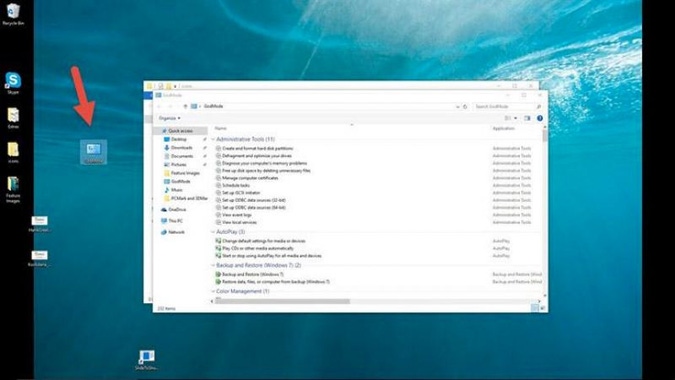
Enable 'God Mode'
Are you a power user who wants access to your PC's nitty gritty? Then "God mode" is for you. Here's how to access it:
Right-click on the desktop > New > Folder. Re-name the new folder with this bit of code:
GodMode.{ED7BA470-8E54-465E-825C-99712043E01C}
To enter the "God Mode" window, double-click the folder and go nuts.
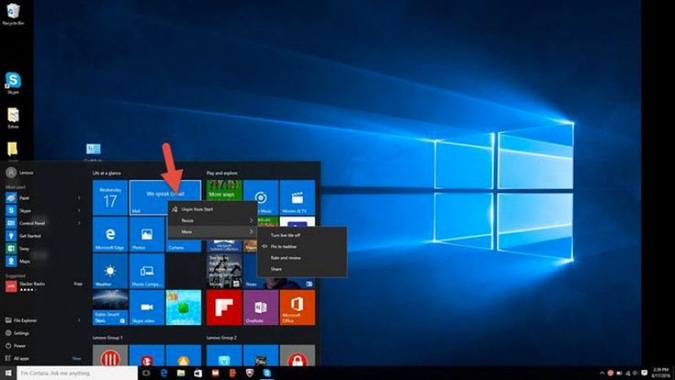
Right-Click on Tiles
Want to personalize those tiles quick? Just right-click on them to prompt a pop-up menu. This menu will give you various options like the ability to un-pin from the Start menu, to resize the windows or to turn that live tile off.
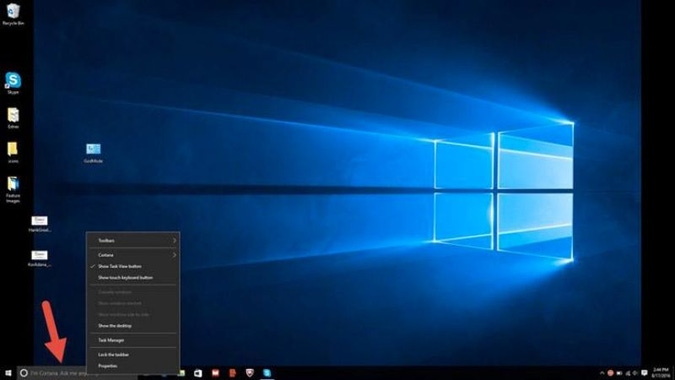
Right-Click on the Taskbar
Here's a handy menu that will allow you to quickly access a number of presets for the toolbars, Cortana and window schemes. There's a lot there, and it's just a click away.
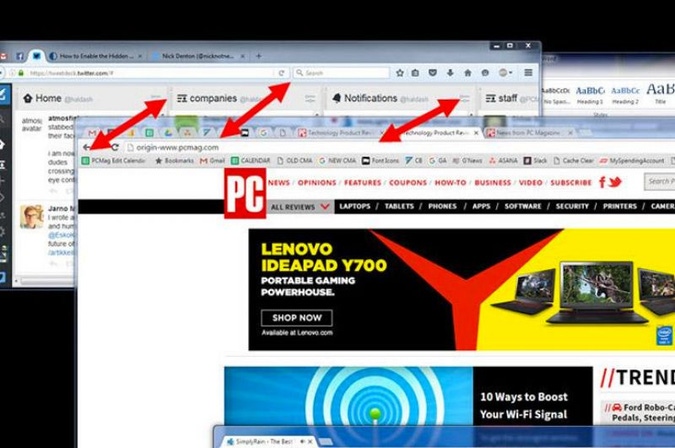
Shake
This feature actually debuted in Windows 7, but I've found a lot of people don't know about it or use it (but they should -- it's cool!). If you have a display full or windows, you can clear the clutter by grabbing the top of the window you do like and "shaking" it to minimize all the other windows. Suddenly having shaker's remorse? Shake again and the windows will come back.
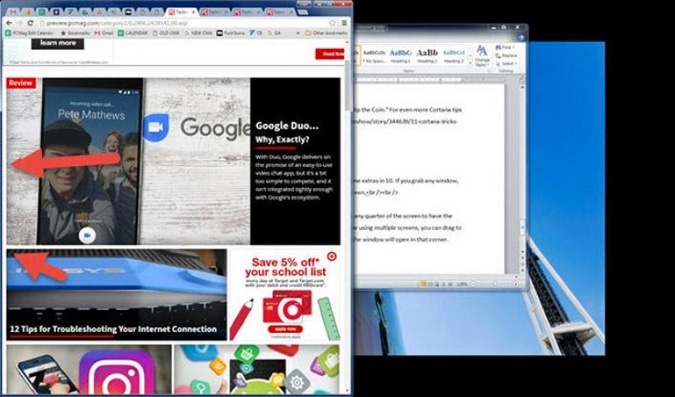
Drag to Pin Windows
This feature was available as far back as Windows 7, but has some extras in 10. If you grab any window, and drag it to the side of the screen, it will "fit" to half the screen.
In Windows 10, you have the option of dragging the window to any corner of the screen to have the window take over that quarter of the screen. If you happen to be using multiple screens, you can drag to a border corner and wait for a prompt signal to let you know if the window will open in that corner.
You can prompt similar behavior by using the Windows key plus any of the directional arrow buttons.
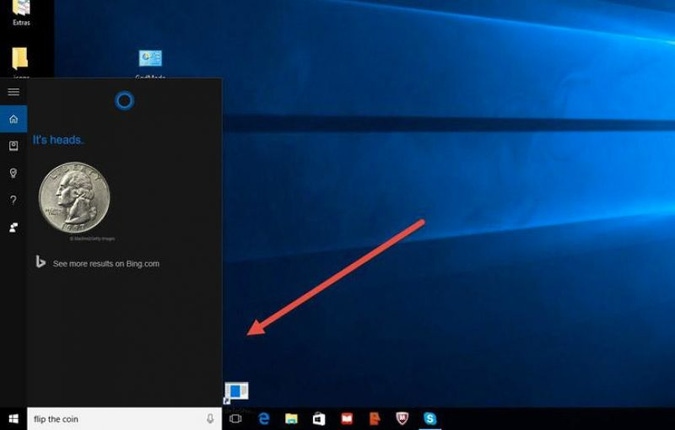
Hidden Games in Cortana
They're not games in the "fun" sense as much as they're cool little time-killers that Cortana can help you with. You can type (or say) "Rock Paper Scissors," "Roll the Die" or "Flip the Coin" in Cortana to have a fun(?) graphic gaming experience.











