Projecting a Professional Image on LinkedIn

Opinions expressed by Entrepreneur contributors are their own.
In his book Ultimate Guide to LinkedIn for Business, author Ted Prodromou describes how to best to leverage the networking site as a business tool. In this edited excerpt, the author details the elements of a successful, traffic-generating LinkedIn profile.
Your LinkedIn profile represents your professional image on the Internet and can be found through searches on LinkedIn or search engines. When people search the Internet for your name, your LinkedIn profile will most likely be one of the top search results, so you want to make a great first impression.
Think of LinkedIn as your online resume and your profile as the introductory paragraph of your resume. As people scan your profile, they should be able to understand exactly what you do as they read your headline.
Your LinkedIn profile provides people with a comprehensive summary of you, your education, your work experience and your achievements. Your LinkedIn profile also links people to other social media properties and websites where you can showcase your expertise.
Here’s what you should do to build the key elements of a compelling LinkedIn profile:
Create a compelling profile headline. This is the single most important part of your profile and will appear next to your name in the search results. Your headline must be compelling enough to make people want to click on your profile to learn more about you. You should never put just your name and company name in your headline. It’s important to use your target keyword phrases in your LinkedIn profile headline–for example, “LinkedIn expert.”
Post a professional photo. It’s very important to use a professional picture in your LinkedIn profile. First impressions are very important and people will judge you within a few seconds when they see your LinkedIn profile. Save your casual pictures for Facebook and Twitter. I recommend a headshot focusing on your smiling face. And never use your company logo as your profile picture. First, it’s not engaging and doesn’t give people a chance to get to know you. Second, it’s a violation of the LinkedIn end user license agreement.
You can choose who will be allowed to view your profile picture. I recommend choosing “everyone,” so people may see your picture when they are viewing your profile even if you aren’t connected with them.
I like to see a person’s picture when I’m deciding whether that person is a good fit for my network. I’ve never rejected linking with a person because I didn’t like a profile picture, but I have turned down invitations to connect with people if they don’t have a picture in their profile or have chosen not to make it available.
Share your status updates. Below your basic information is your “status update” section. Your updates for “share” will appear right under your basic information as well as under “all updates” on the LinkedIn home page. You can configure your LinkedIn account so your Tweets will automatically appear as your status.
Related: Building Your LinkedIn Network
Add your experience and education. To add your current and previous positions, click “add a position.” Your current position and your past three positions will be displayed in your profile. Up to three additional positions will be displayed if the viewer clicks on “view all.”
Simply fill out the form and click “save changes.” Make sure you add a brief but clear description for each position. Use your target keywords in your description, so you will be found when people search for your skill sets. To add your education, simply click “add a school” to enter your schools, years attended, and major.
Ask for recommendations. You can also ask for recommendations from previous co-workers, clients, classmates and educators. I recommend sending personal invitations to one person at a time, rather than the standard LinkedIn message. Take the time to write a personal invitation and you will receive a much better recommendation than you would from a mass invitation. Make sure you include personal details about how you met, projects you’ve worked together on, and other details about your working relationship. Specify exactly what you want in the endorsement. Some people even prefer that you send them a brief endorsement you’ve written about yourself they can edit or modify to save them time.
Add website and blog links. Add these to the “additional information” section, to generate web traffic and help your search rankings. Links from popular sites like LinkedIn are very valuable, so you want to use this trick when you enter your website or blog URL. One of the most common mistakes people make when adding their website or blog URLs to their LinkedIn profile is to choose one of the default options like “personal website” or “blog.” Choose “company website” or one of the other options, which helps add valuable links and keyword phrases in your LinkedIn profile that will help your Google search rankings.
Add social media feeds. LinkedIn lets you add social media feeds to your profile. This lets your profile visitors see what you’re up to on the social media front. Open your profile, click on “add Twitter account” and enter your Twitter user name.
Your LinkedIn profile is now optimized for the search engines and ready to promote.
Related: 7 Ways LinkedIn Can Drive More Traffic to Your Website
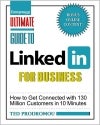 This article is an excerpt from Ultimate Guide to LinkedIn for Business available from Entrepreneur Press.
This article is an excerpt from Ultimate Guide to LinkedIn for Business available from Entrepreneur Press.
In his book Ultimate Guide to LinkedIn for Business, author Ted Prodromou describes how to best to leverage the networking site as a business tool. In this edited excerpt, the author details the elements of a successful, traffic-generating LinkedIn profile.
Your LinkedIn profile represents your professional image on the Internet and can be found through searches on LinkedIn or search engines. When people search the Internet for your name, your LinkedIn profile will most likely be one of the top search results, so you want to make a great first impression.
Think of LinkedIn as your online resume and your profile as the introductory paragraph of your resume. As people scan your profile, they should be able to understand exactly what you do as they read your headline.
The rest of this article is locked.
Join Entrepreneur+ today for access.
Already have an account? Sign In






